 | The recommendation for passwords creation have changed: The National Institute of Standards and Technology (NIST) recommends rather long passwords then complex ones. As more characters as more time consuming it will be to crack it. And it might be easier to remember 'HansHelgaComputer!!!) ' than 'FtCrlv6DyaSIPltTRAn2'. Both are safe. |
The checker tells you if the password is strong enough to survive a brute force attack
and if it is already listed in a leaked password database.
Kasperski is a cybersecurity and anti-virus protector provider.
And where should you store your passwords?
I recommend 1Password.
It is affordable, easy to handle and very safe.
Let me know if you have any questions: [email protected]



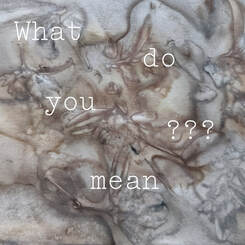



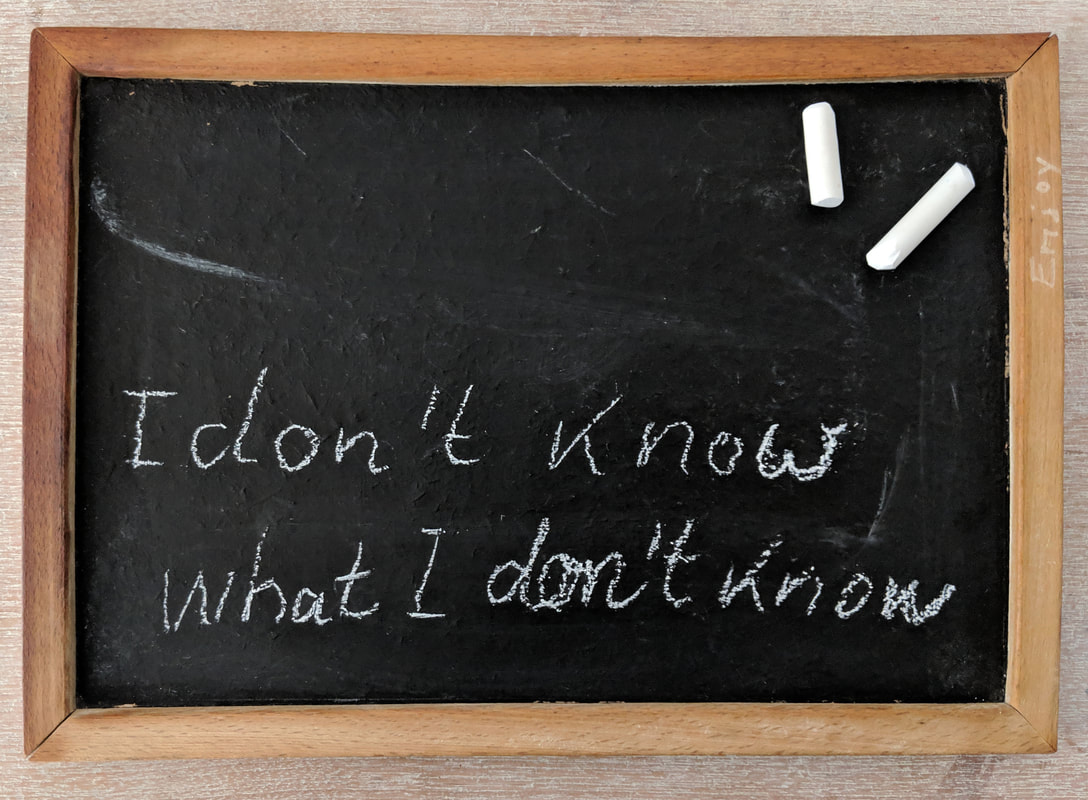

 RSS Feed
RSS Feed